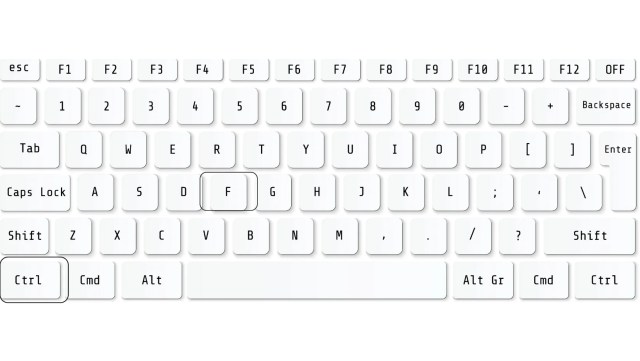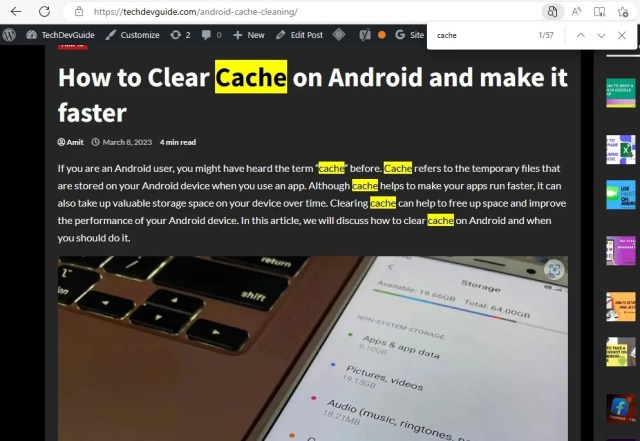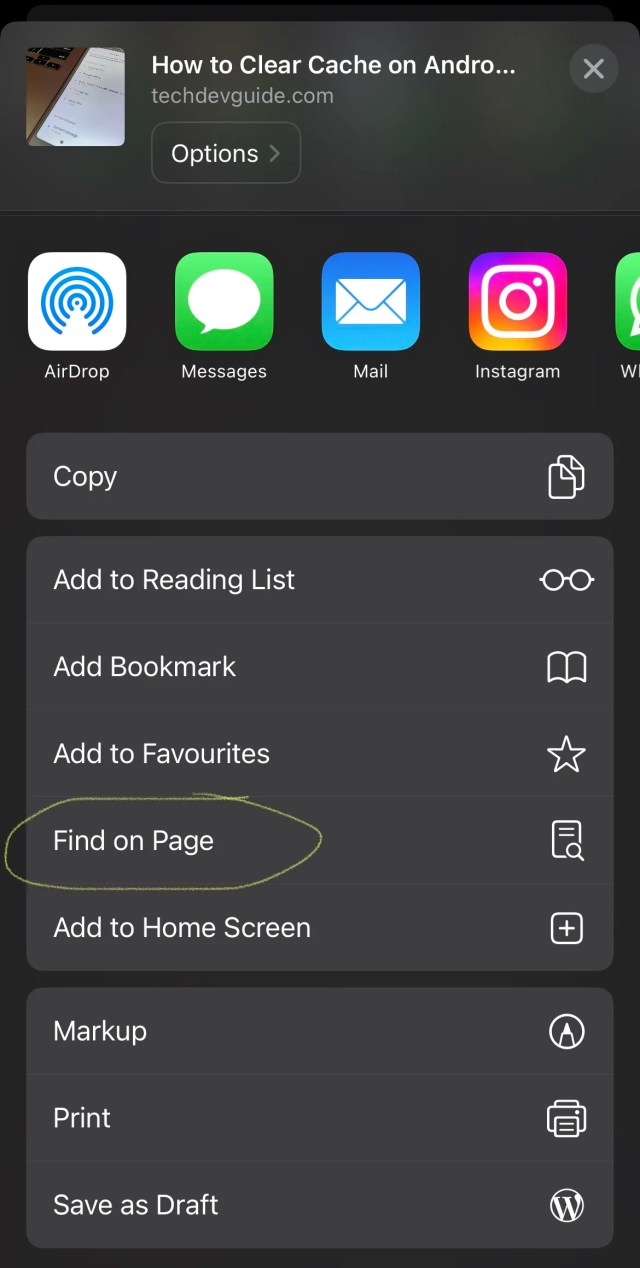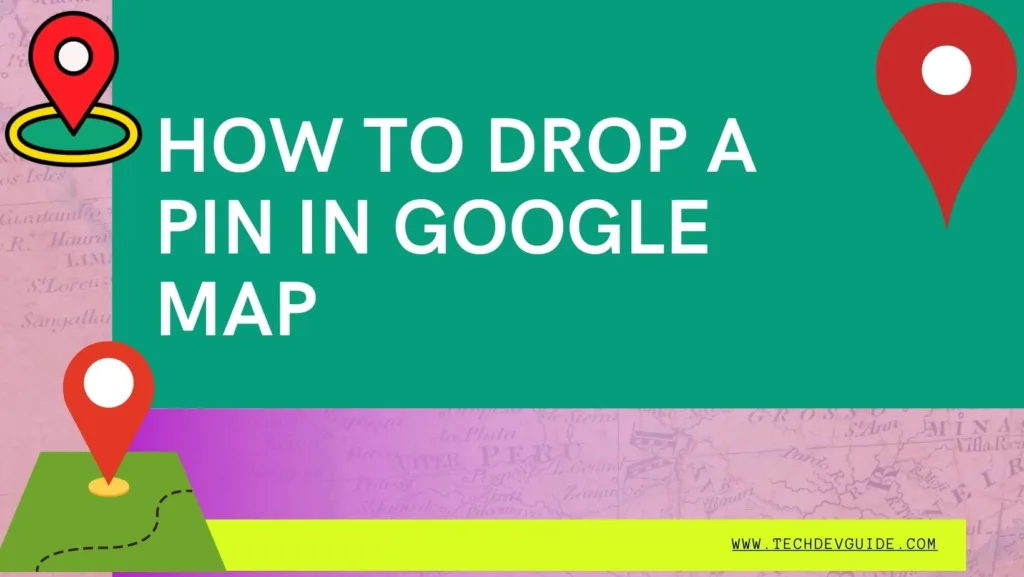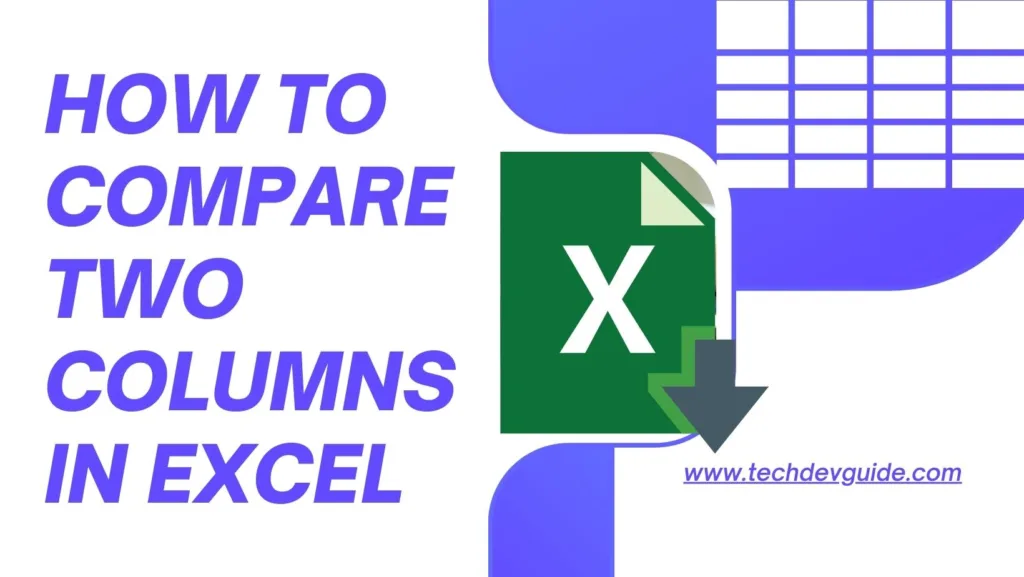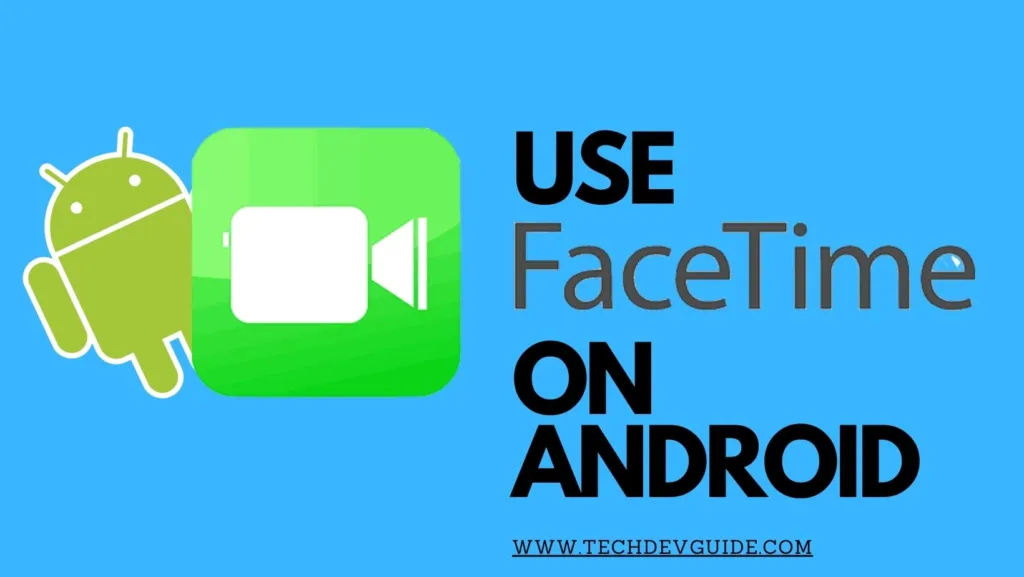Are you tired of scrolling through a lengthy web page to find a specific word or phrase? Don’t worry; you’re not alone. The good news is that most web browsers have a built-in search function that can help you quickly locate the information you need. In this article, we’ll show you how to search for a word on a web page or site using different browsers and devices.

Table of contents
- How to Search for a Word on a Web Page or Site in Google Chrome
- How to Search for a Word on a Web Page or Site in Mozilla Firefox
- How to Search for a Word on a Web Page or Site in Microsoft Edge
- How to Search for a Word on a Web Page or Site in Safari
- How to Search for a Word on a Web Page or Site on a Mobile Device
- Tips for Effective Web Page Searching
- Conclusion
- FAQs
How to Search for a Word on a Web Page or Site in Google Chrome
Google Chrome is one of the most popular web browsers used today. To search for a word on a web page in Chrome, follow these steps:
- Open the web page you want to search for a word on.
- Press “Ctrl” + “F” on a Windows computer or “Command” + “F” on a Mac.

- Type in the word or phrase you want to find.

- The browser will highlight all the instances of the word or phrase on the page. You can use the up and down arrows to navigate through them.
How to Search for a Word on a Web Page or Site in Mozilla Firefox
If you’re using Mozilla Firefox as your web browser, here’s how you can search for a word on a web page:
- Open the web page you want to search for a word on.
- Press “Ctrl” + “F” on a Windows computer or “Command” + “F” on a Mac.
- A search box will appear in the top right corner of the browser. Type in the word or phrase you want to find.
- The browser will highlight all the instances of the word or phrase on the page. You can use the up and down arrows to navigate through them.
How to Search for a Word on a Web Page or Site in Microsoft Edge
Microsoft Edge is the default web browser on Windows 10 devices. To search for a word on a web page in Edge, follow these steps:
- Open the web page you want to search for a word on.
- Press “Ctrl” + “F” on a Windows computer or “Command” + “F” on a Mac.
- Type in the word or phrase you want to find.
- The browser will highlight all the instances of the word or phrase on the page. You can use the up and down arrows to navigate through them.
How to Search for a Word on a Web Page or Site in Safari
Safari is the default web browser on Apple devices. To search for a word on a web page in Safari, follow these steps:
- Open the web page you want to search for a word on.
- Press “Command” + “F.”
- Type in the word or phrase you want to find.
- The browser will highlight all the instances of the word or phrase on the page. You can use the up and down arrows to navigate through them.
How to Search for a Word on a Web Page or Site on a Mobile Device
Searching for a word on a web page or site on a mobile device is slightly different. Here’s how you can do it on different mobile browsers:
Safari on iOS
- Open the web page you want to search for a word on.

- Tap the share button at the bottom of the page.

- Select find on page option.
- Type in the word or phrase you want to find.

- Scroll down, and you will see all the occurrences of the word On This Page. Tap the word or phrase to highlight it.
Google Chrome on Android
- Open the web page you want to search for a word on.
- Tap the three-dot menu icon in the top-right corner of the screen.
- Select “Find in page.”
- Type in the word or phrase you want to find.
- The browser will highlight all the instances of the word or phrase on the page. You can use the up and down arrows to navigate through them.
Tips for Effective Web Page Searching
Searching for a word on a web page or site can be frustrating if you don’t know how to do it efficiently. Here are some tips to make your web page searching more effective:
- Use specific keywords: Use keywords that are specific to the information you’re looking for, rather than general words that could appear on any page.
- Use quotation marks: If you’re looking for an exact phrase, put it in quotation marks. This will ensure that the browser only shows results that include the entire phrase.
- Use the right browser: Different browsers have different search functions, and some may be more effective than others. Experiment with different browsers to find the one that works best for you.
- Use browser extensions: There are many browser extensions available that can help you search for specific words or phrases on a web page. These can save you time and effort.
Conclusion
Searching for a word on a web page or site can be a frustrating and time-consuming process, but it doesn’t have to be. Most web browsers have a built-in search function that can help you quickly locate the information you need. By following the steps outlined in this article, you’ll be able to search for words on a web page or site in no time.
FAQs
Yes, you can. Most mobile browsers have a built-in search function that works in a similar way to desktop browsers.
Yes, you can. Simply separate the words with a space, and the browser will search for all instances of those words.
Try using a different search term or using a more specific keyword. It’s also possible that the word you’re looking for isn’t on the page.
Yes, you can. Most PDF readers have a built-in search function that works in a similar way to web browsers.
No, there is no limit to how many times you can use the search function on a web page.