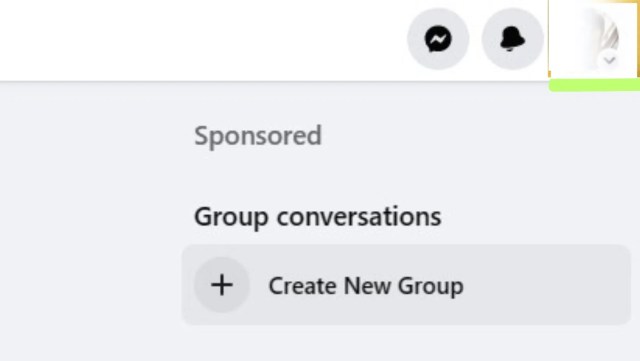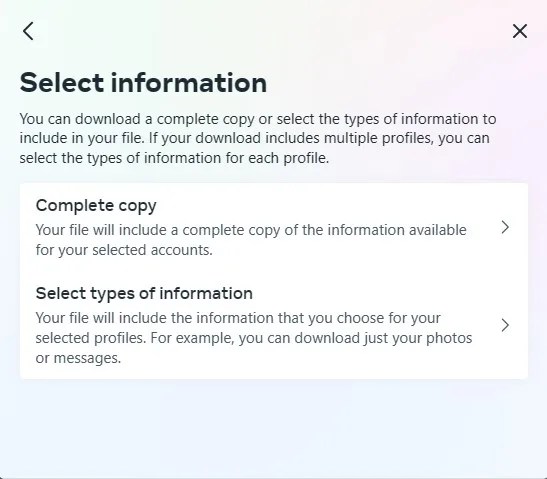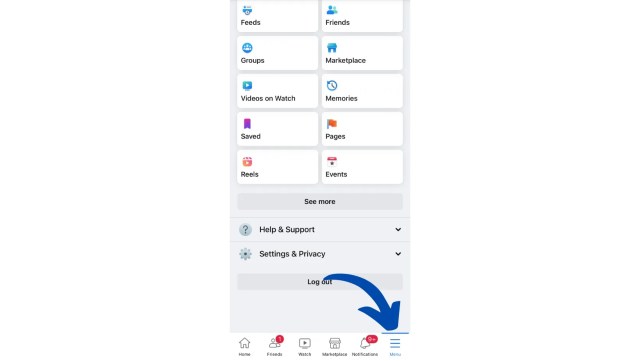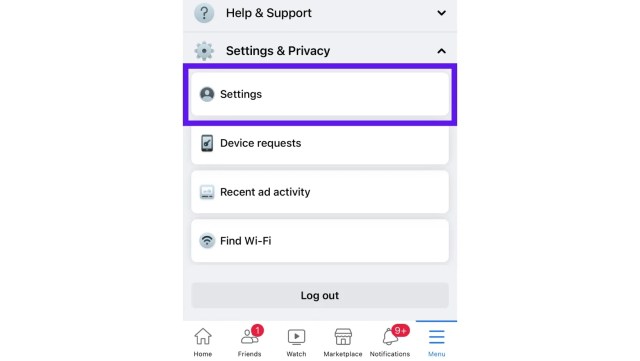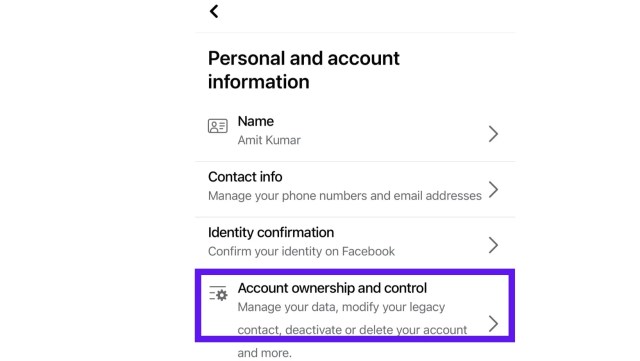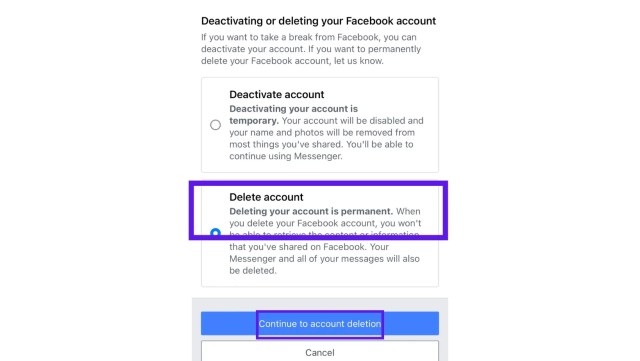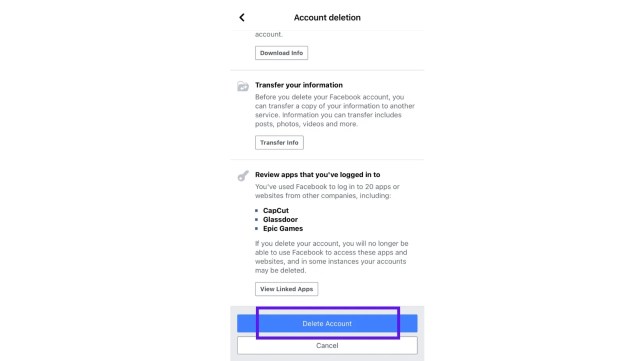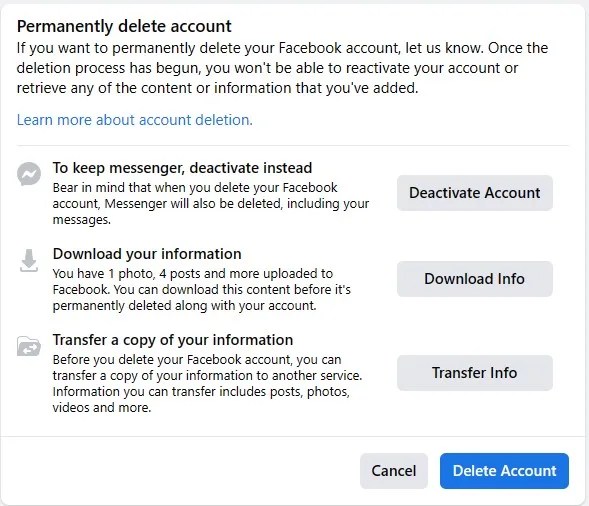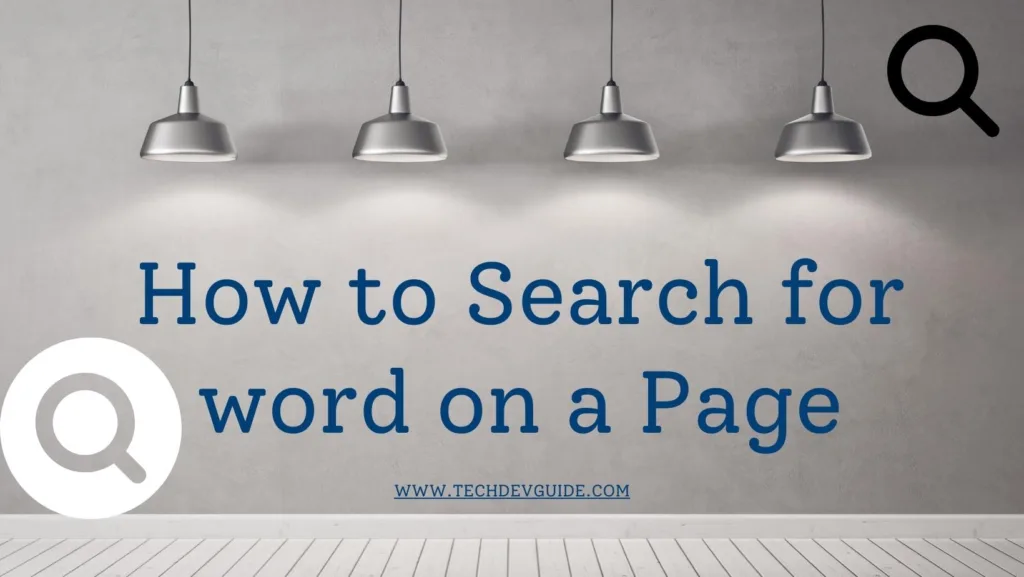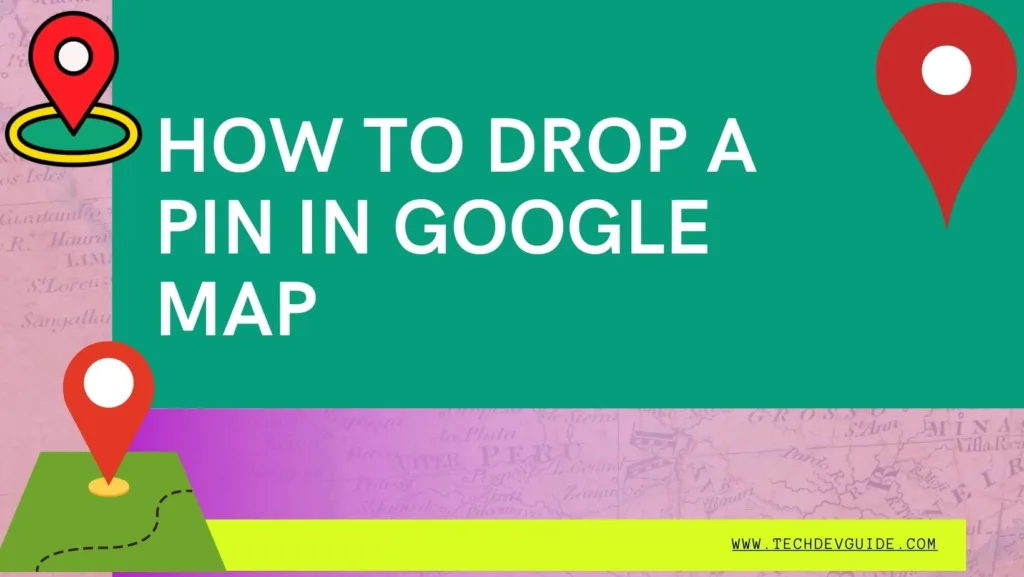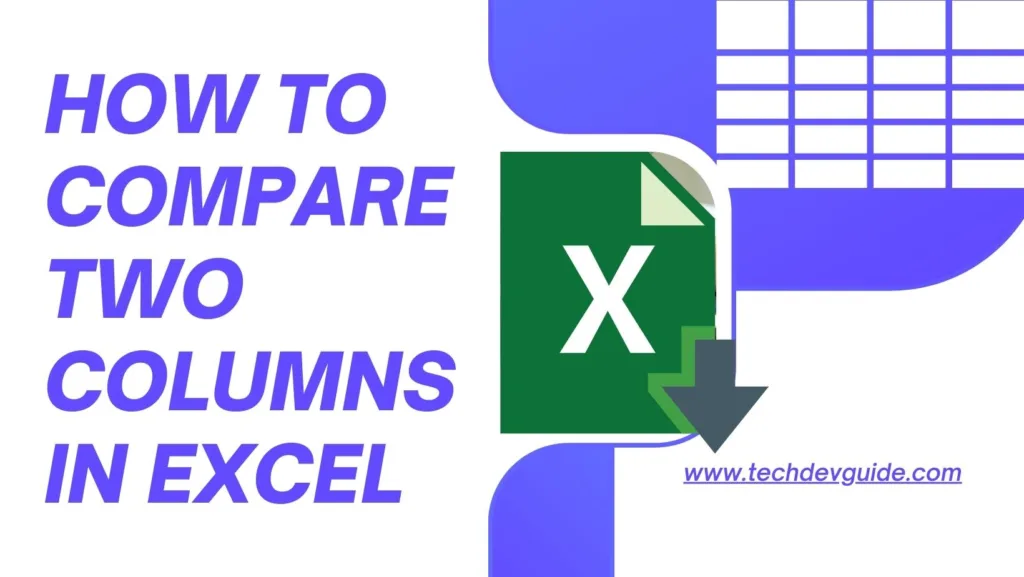In today’s digital age, social media platforms have become a central part of our lives. Facebook, the most popular social networking platform, boasts over 2 billion active users worldwide. However, there are many reasons why someone may want to delete their Facebook account, including privacy concerns, addiction, or simply wanting to take a break from social media. If you are one of those people looking to delete your Facebook account, this article will guide you through the process step-by-step.
Table of contents
Understanding the implications of deleting your Facebook account
Before deleting your Facebook account, it’s important to understand the implications of doing so. Here are some important things to keep in mind:
- You won’t be able to reactivate your account
- Your profile, photos, posts, videos and everything else you’ve added will be permanently deleted. You won’t be able to retrieve anything you’ve added.
- You’ll no longer be able to use Facebook Messenger.
- You won’t be able to use Facebook Login for other apps that you may have signed up for with your Facebook account, such as Spotify or Pinterest. You may need to contact the apps and websites to recover those accounts.
- Some information, such as messages you sent to friends, may still be visible to them after you’ve deleted your account. Copies of messages that you’ve sent are stored in your friends’ inboxes.
- If you use your Facebook account to log in to Oculus, deleting your Facebook account will also delete your Oculus information. This includes your app purchases and your achievements. You will no longer be able to return any apps and will lose any existing store credits.
Steps to delete your Facebook account
Now that you understand the implications of deleting your Facebook account, here are the steps to follow to delete it:
Step 1: Backup your Facebook data
Before deleting your Facebook account, it’s a good idea to backup all your data, so you have a copy of everything you’ve shared on the platform. Here’s how to backup your Facebook data:
- Click on the down arrow in the top right corner of the Facebook website.

- Click on “Settings & Privacy” and then click on “Settings.”

- Click on “Your Facebook Information” from the left-hand menu.

- Click on “Download Your Information”.

- Click on “Request a Download” and choose either “Complete data” OR “Types of data you want to download” and then download your data.

Step 2: Deactivate your Facebook account
Deactivating your Facebook account is different from deleting it. Deactivating your account means that your Facebook profile will no longer be visible to anyone on the platform, but your data will still be stored on Facebook’s servers. Here’s how to deactivate your Facebook account:
- Click on the down arrow in the top right corner of the Facebook website.

- Click on “Settings & Privacy” and then click on “Settings.”

- Click on “Your Facebook Information” from the left-hand menu.

- Click on “Deactivation and Deletion.”

- Select “Deactivate Account” and “Continue to Account Deactivation” and then follow the on-screen instructions.
Step 3: Delete your Facebook account permanently
If you’re sure you want to delete your Facebook account permanently, follow these steps:
Delete your Facebook account using Mobile
To permanently delete your account through Accounts Centre:
- Launch the Facebook app on your phone.
- Tap on the Menu icon on the bottom right corner.

- Select Settings and privacy, then click Settings.

- Click on Personal and Account information under Account.

- Click Account ownership and control.

- Click Deactivation or deletion.

- Select Delete account and then Click on Continue to account deletion.

- Click Delete Account then follow the instructions to confirm.

Delete your Facebook account using computer
To permanently delete your account:
- Click your profile picture in the top right of Facebook.

- Select Settings and privacy, then click Settings.

- Click Your Facebook information.

- Click Deactivation and deletion.

- Choose Delete account, then click Continue to account deletion.

- Click Delete Account, enter your password and then click Continue.
Step 4: Wait for 14 days before logging in again
After deleting your Facebook account, you won’t be able to log in for 14 days. During this time, your account will be scheduled for permanent deletion. If you change your mind during this time, you can cancel your account deletion request by logging in again.
Deleting your Facebook account is a big decision, but sometimes it’s necessary for your privacy, health, or overall well-being. By following the steps outlined in this article, you can successfully delete your Facebook account and all the personal data associated with it. Remember to backup your data before deleting your account and wait for 14 days before attempting to log in again.
If you’re concerned about the impact of social media on your mental health, there are plenty of other platforms available that may better suit your needs. Consider exploring alternative social media platforms that focus on privacy, community, or other values important to you.
FAQs
- Can I reactivate my Facebook account after deleting it?
No, once you delete your Facebook account, it cannot be reactivated. However, if you change your mind during the 14-day waiting period, you can cancel the account deletion request and keep your account active. - Will my Facebook data be deleted immediately?
No, when you delete your Facebook account, your data is scheduled for permanent deletion after 14 days. During this time, your account will be deactivated, and your data will not be visible on the platform. - Will deleting my Facebook account delete my Messenger account?
Yes, when you delete your Facebook account, your Messenger account will also be deleted, as it is linked to your Facebook account. - Can I delete my Facebook account from the mobile app?
Yes, you can delete your Facebook account from the mobile app. Follow the same steps outlined in this article to delete your account from the mobile app. - Can I delete specific data from my Facebook account before deleting it?
Yes, Facebook allows you to download your data and select the data you want to keep before deleting your account. This way, you can keep any important data or memories before permanently deleting your account.