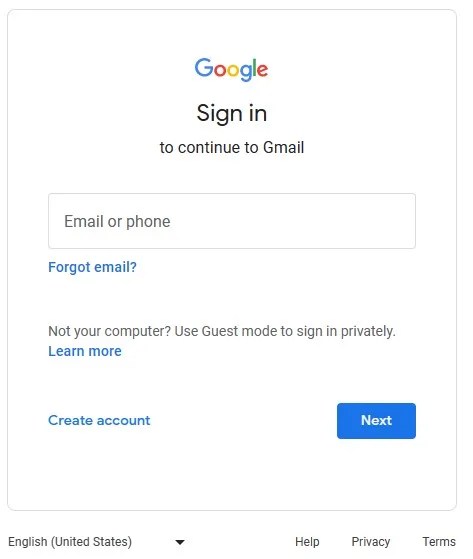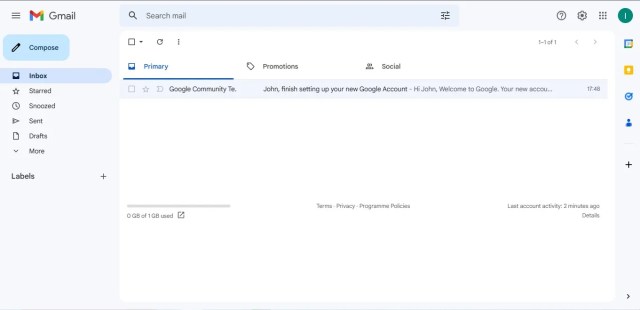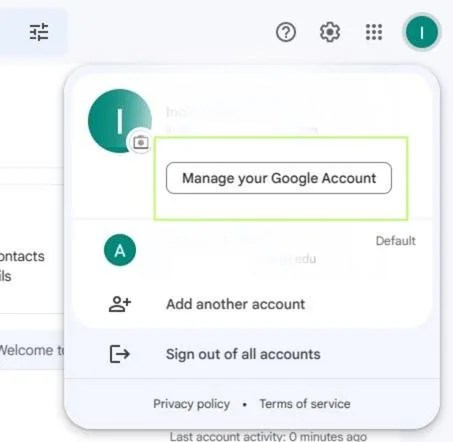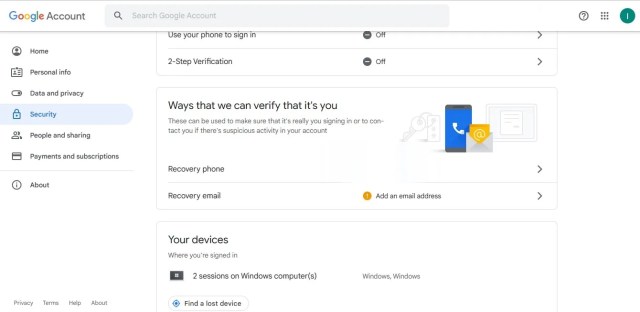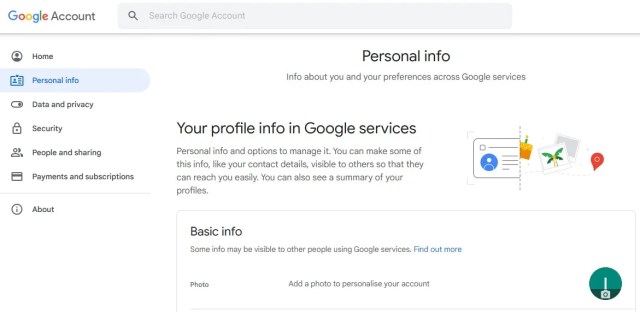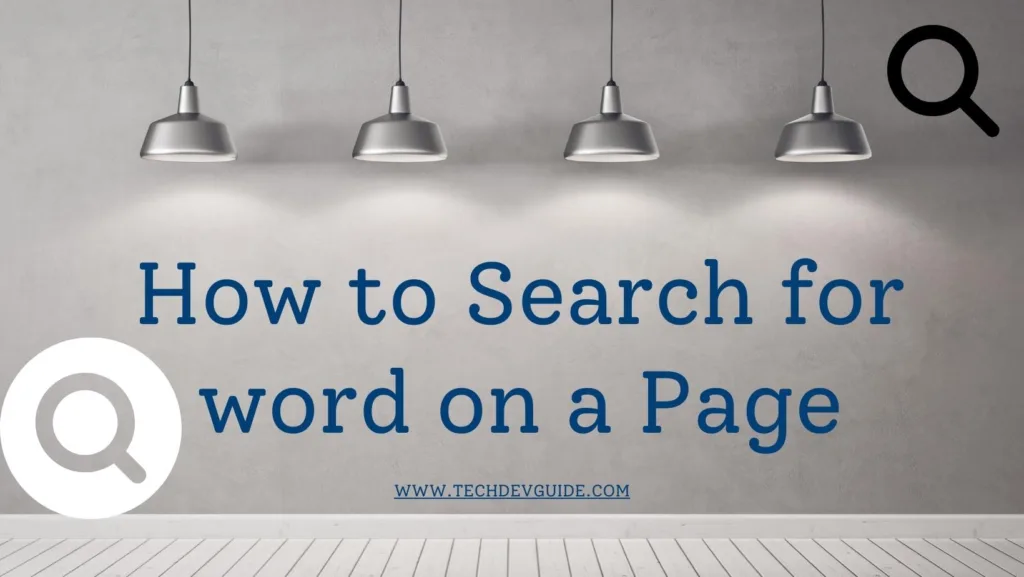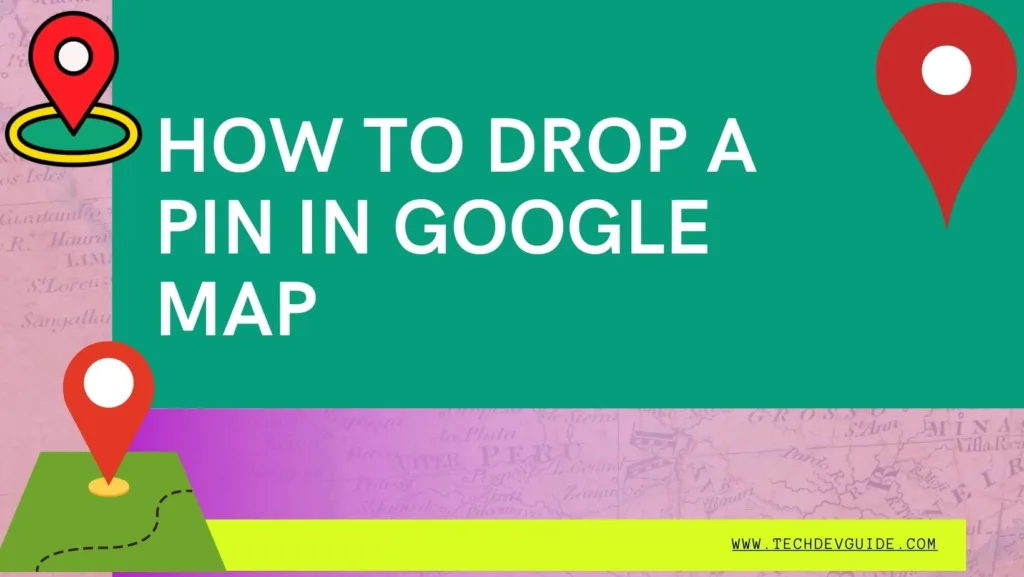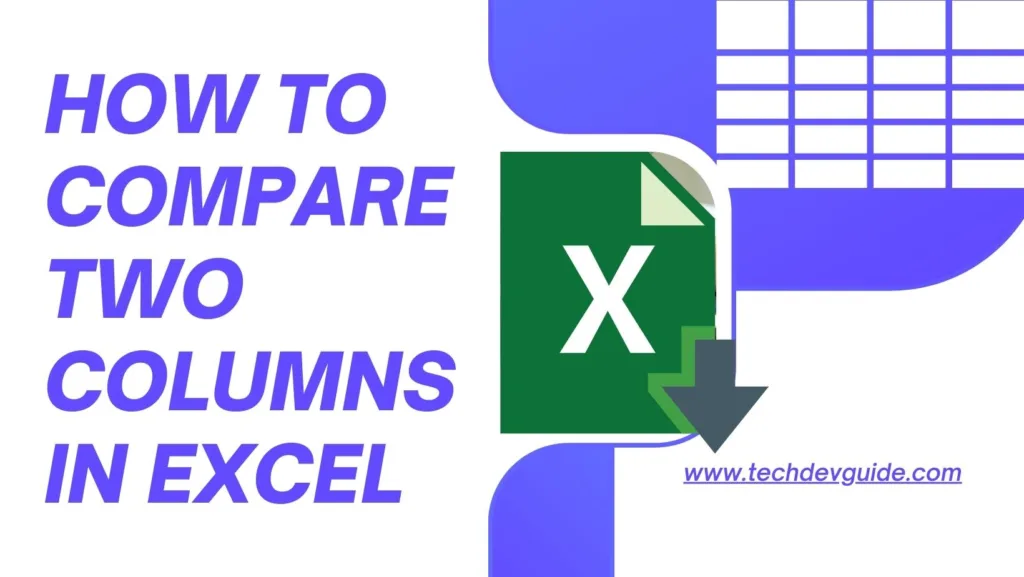If you’re looking for a reliable and free email service provider, Gmail is one of the most popular choices out there. It’s easy to use, has a user-friendly interface, and provides a wide range of features that make it an excellent option for both personal and professional use. In this article, we will walk you through the process of setting up a new Gmail account step-by-step.

Table of contents
Introduction
Email communication has become an essential part of our daily lives, and having a reliable email service provider is crucial. Gmail, Google’s email service, is a popular choice due to its user-friendly interface, free storage, and features like spam protection, integration with other Google services, and more. In this article, we’ll show you how to set up a new Gmail account, step by step.
Why Choose Gmail as Your Email Service Provider?
There are many reasons to choose Gmail as your email service provider, including:
- Free to use: Gmail is entirely free to use, and you can create as many accounts as you need without any charges.
- User-friendly interface: The Gmail interface is simple and easy to navigate, making it an excellent option for both tech-savvy and non-tech-savvy users.
- Large storage capacity: Gmail provides 15GB of free storage space, which is more than enough for most users.
- Spam protection: Gmail has robust spam protection, which filters out unwanted messages and keeps your inbox clean.
- Integration with other Google services: Gmail is integrated with other Google services like Google Drive, Google Calendar, Google Docs, and more, making it easy to manage your daily tasks in one place.
- Accessibility: You can access your Gmail account from any device with an internet connection, including your desktop, laptop, tablet, or smartphone.
Step-by-Step Guide to Set Up a New Gmail Account
Creating a Gmail Account
To create a new Gmail account, follow these steps:
- Go to the Gmail homepage (www.gmail.com) and click on the “Create account” button.

- Enter your first and last name in the appropriate fields.

- Choose a username for your new Gmail account. This will be your email address (e.g., yourusername@gmail.com).
- Create a strong and secure password for your account. Make sure to include a combination of letters, numbers, and symbols to make it difficult to guess.
- Re-enter your password in the confirmation field to ensure that you’ve typed it correctly.
- Click on the “Next” button to continue.
- Enter your “Phone number” to verify your identity.

- Accept the “Privacy Terms & Conditions”.

- You are now all Setup and Ready to go.

Choosing a Username and Password
Choosing a username and password for your Gmail account is an essential step in the account setup process. Here are a few tips to help you create a strong and memorable username and password:
- Username: Choose a username that reflects your name or the purpose of your account. Avoid using special characters, numbers, or underscores, as these can make your email address difficult to remember or share.
- Password: Create a strong and unique password that includes a combination of letters, numbers, and symbols. Avoid using personal information like your birth date or address, as these can be easily guessed. Make sure to choose a password that you can remember, but that is not too easy to guess.
Adding Recovery Information
Adding recovery information to your Gmail account is crucial to ensure that you can recover your account if you forget your password or lose access to it. To add recovery information, follow these steps:
- Click on the “Profile Icon” at the top right corner and then click on “Manage your google Account”.

- Click on the “Security” option and then Scroll down and find “Ways that we can verify that it’s you” options to add alternate ways to recover your account.

- Enter a recovery email address and phone number that you have access to and click on the “Next” button.
- Verify your recovery email address and phone number by entering the code sent to each respective email or phone number.
Setting Up Your Profile
Setting up your profile on Gmail is optional, but it can be helpful for other Gmail users to know who they’re communicating with. Here’s how you can set up your Gmail profile:
- Click on the Profile icon in the top right corner of the screen and select “Manage your google account” from the dropdown menu.

- Click on the “Personal Info” tab and scroll to the “Photo” section.

- Click on the picture icon and then “Change Picture” OR “Add Profile picture” button and upload a profile picture of yourself.

- Fill out the “First name” and “Last name” fields if you haven’t already done so.
- Click on the “Save Changes” button to save your profile information.
Customizing Your Gmail Settings
Gmail offers a variety of customization options that can help you tailor your email experience to your preferences. Here are a few things you can do to customize your Gmail settings:
- Choose a theme: Gmail allows you to choose from a variety of themes to personalize the look and feel of your inbox.
- Create filters: Filters help you organize your inbox by automatically categorizing emails based on sender, subject line, keywords, and more.
- Enable keyboard shortcuts: Keyboard shortcuts can save you time and make it easier to navigate your inbox.
- Set up vacation responder: If you’re going to be away from your email for an extended period, you can set up an automatic response to let people know when you’ll be back.
Tips for Using Gmail Effectively
Here are a few tips to help you use Gmail effectively:
- Organize your inbox: Use filters, labels, and folders to keep your inbox organized and easy to navigate.
- Customize your settings: Take advantage of Gmail’s customization options to tailor your email experience to your preferences.
- Use keyboard shortcuts: Keyboard shortcuts can save you time and make it easier to navigate your inbox.
- Use Google’s other services: Take advantage of Gmail’s integration with other Google services like Google Drive, Google Calendar, and Google Docs to streamline your daily tasks.
- Enable two-factor authentication: Two-factor authentication adds an extra layer of security to your account by requiring a verification code in addition to your password.
Setting up a new Gmail account is easy and straightforward, and once you’ve created your account, you’ll have access to a wide range of features and benefits. By following the step-by-step guide in this article, you can create a new Gmail account and start using it right away. Remember to take advantage of Gmail’s customization options and features to make your email experience as efficient and effective as possible.
FAQs
- Can I change my Gmail username after creating an account?
- Yes, you can change your Gmail username after creating an account. However, keep in mind that changing your username will also change your email address, so you’ll need to update your contacts and any services or accounts that use your Gmail address.
- Is Gmail a secure email service?
- Yes, Gmail is a secure email service that uses advanced security features like encryption, two-factor authentication, and spam filtering to protect your account and your data.
- Can I use my Gmail account for both personal and professional emails?
- Yes, you can use your Gmail account for both personal and professional emails. Gmail offers a variety of features and tools that make it easy to manage multiple email accounts and keep your personal and professional communications separate.
- How can I recover my Gmail account if I forget my password?
- If you forget your Gmail password, you can recover your account by following the steps outlined in the “Adding Recovery Information” section of this article. You can also use Google’s account recovery tool to reset your password using a recovery email address or phone number.
- How much storage space does Gmail provide for free?
- Gmail provides 15GB of free storage space for your email, attachments, and other files. If you need more space, you can upgrade to a paid Google One plan, which offers additional storage options and other benefits.