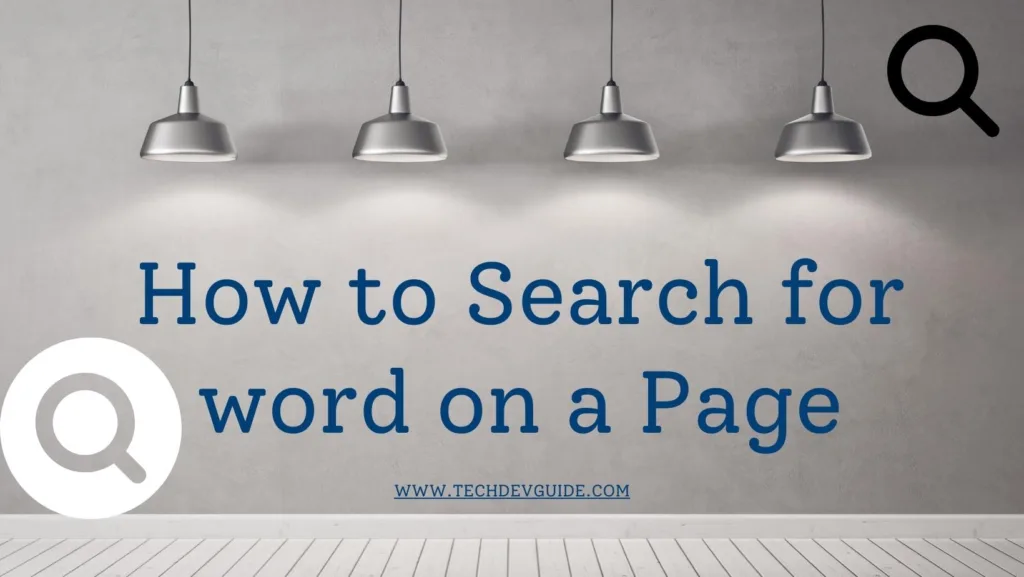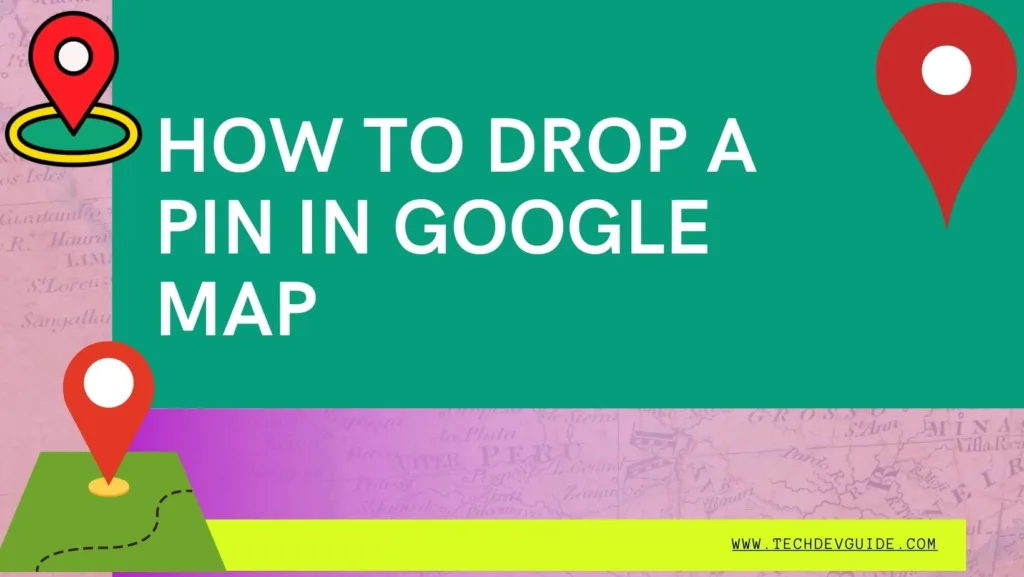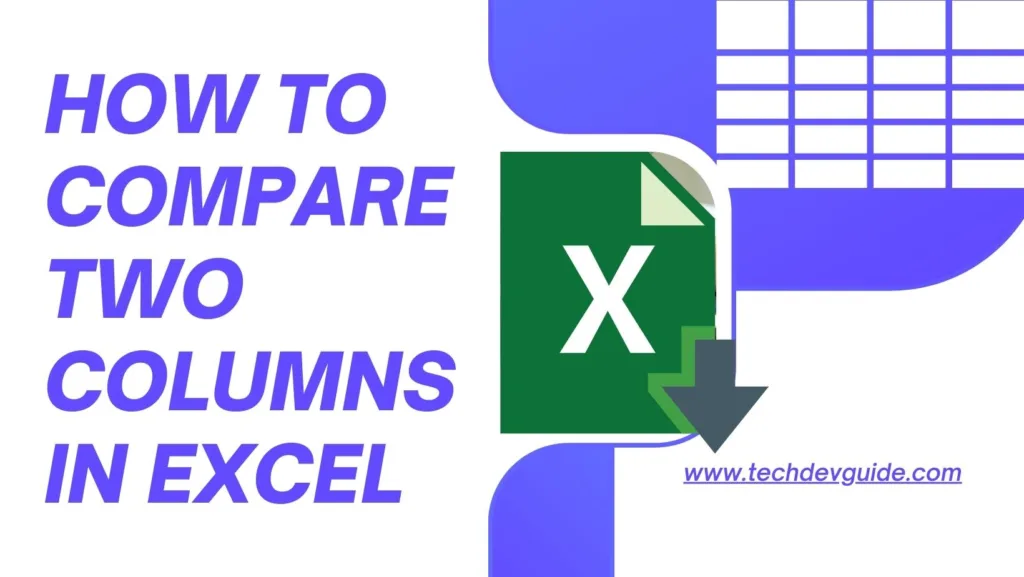FaceTime is one of the most popular video calling apps that allow Apple users to communicate with each other seamlessly. However, the downside of this app is that it only works on Apple devices. This means that if you own an Android device, you cannot use FaceTime to communicate with your friends and family who use Apple devices. However, there are several workarounds that can enable you to use FaceTime on your Android device. In this article, we will guide you on how to use FaceTime call from an Android device.

Table of contents
What is FaceTime?
FaceTime is an exclusive video calling app developed by Apple. It is available on all Apple devices, including iPhone, iPad, iPod, and Mac. FaceTime allows users to make high-quality audio and video calls with other FaceTime users. It is a free app that requires an active internet connection to work.
Why is FaceTime not available on Android devices?
Apple has designed FaceTime exclusively for its users, which is why it is not available on Android devices. Apple wants to keep FaceTime exclusive to its devices to create a unique selling point for its products. Additionally, Apple’s software and hardware work seamlessly together, allowing for a more reliable and stable connection when using FaceTime.
Workarounds to use FaceTime on Android
1. Use an alternative app
The simplest way to communicate with your friends and family who use Apple devices is to use an alternative app that is available on both Android and Apple devices. There are several alternative apps that you can use, such as Zoom, Google Meet, Skype, WhatsApp, and Facebook Messenger. These apps offer similar features to FaceTime and work well on both Android and Apple devices.
2. Use a third-party app
There are several third-party apps available that allow you to use FaceTime on your Android device. These apps work by creating a virtual iOS environment on your Android device, which allows you to download and use FaceTime. However, these apps are not officially supported by Apple, and there is a risk of security and privacy issues. Some popular third-party apps include ApowerMirror, iEMU, and iPadian.
3. Use a Mac or an iPad
If you have a Mac or an iPad, you can use your Android device to connect to your Mac or iPad, and then use FaceTime on your Apple device. You can use apps like TeamViewer or Splashtop to access your Mac or iPad remotely from your Android device.
4. Use a web browser
Another workaround to use FaceTime on your Android device is to use a web browser. This workaround is only possible if you have a friend or family member who is willing to share their FaceTime link with you. You can open the FaceTime link on your Android device’s web browser, and it will redirect you to a web-based version of FaceTime.
Using a Web Browser to Make a FaceTime Call from an Android Device
Another way to make a FaceTime call from an Android device is to use a web browser. Here are the steps to make a FaceTime call from an Android device using a web browser:
What you need
- An Android or Windows device
- A strong Wi-Fi or cellular internet connection
- The latest version of Google Chrome or Microsoft Edge

How to join a FaceTime call on the web
- If you receive a link to a FaceTime call, open the link.
- Enter your name, then select Continue. You might need to allow FaceTime to use your microphone and camera.
- Select Join. Then wait for the call’s host to let you in.
- Select Leave to leave the call.
Best apps to use for video calls on Android
If you are looking for the best video-calling apps to use on your Android device, here are some of the most popular apps that you can try:
1. Zoom

Zoom is a popular video conferencing app that allows you to make high-quality video calls with up to 100 participants. It is available on both Android and Apple devices, making it a great alternative to FaceTime. Zoom also offers several features, such as screen sharing, virtual backgrounds, and recording options.
2. Google Meet

Google Meet is a free video conferencing app that is integrated with Google’s productivity suite, including Gmail and Google Calendar. It allows you to make high-quality video calls with up to 100 participants. Google Meet is available on both Android and Apple devices and offers several features, such as screen sharing, recording options, and real-time captions.
3. Skype

Skype is one of the oldest video calling apps and has been around for more than a decade. It allows you to make free voice and video calls with other Skype users. Skype is available on both Android and Apple devices and offers several features, such as screen sharing, file sharing, and instant messaging.
4. WhatsApp

WhatsApp is a popular messaging app that also allows you to make voice and video calls with other WhatsApp users. It is available on both Android and Apple devices and offers end-to-end encryption, making it a secure option for video calls. WhatsApp also offers several features, such as group video calls and screen sharing.
5. Facebook Messenger

Facebook Messenger is a messaging app that allows you to make voice and video call with other Messenger users. It is available on both Android and Apple devices and offers several features, such as group video calls, screen sharing, and instant messaging. Messenger also integrates with Facebook, allowing you to connect with your Facebook friends.
While FaceTime is an exclusive video calling app for Apple users, there are several workarounds that can enable you to use FaceTime on your Android device. Using an alternative app or a third-party app, using a Mac or an iPad, or using a web browser are some of the workarounds that you can try. Additionally, there are several other video calling apps available on Android devices that you can use, such as Zoom, Google Meet, Skype, WhatsApp, and Facebook Messenger.